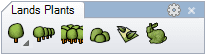Topiary
Lands Design Topiary are vegetation elements that wrap around any piece of geometry and simulate a Topiary art object.
Insert a Topiary
After running the laTopiary command, the Topiary insert dialog box will appear. This dialog shows the basic options and parameters of the Topiary object in a single tab.
Steps:
- Select a species from the list. Click on the Browse... button to select a new one from the Plant Database.
- Select the rest of insert parameters (format, density, plant scale, and 2D display attributes) and click OK to close the dialog. (The blue arrow button next to the Plant scale and Density parameters, resets them to the Plant editor default values.)
- Pick an existing solid, surface and/or mesh in the model to define the Topiary shape.
- Press ENTER, or right click to end the command.
NoteWhen selecting a plant species, the Plant database will filter those species that have a realistic representation which is suitable for the topiary object. Nevertheless, any other species can be selected.
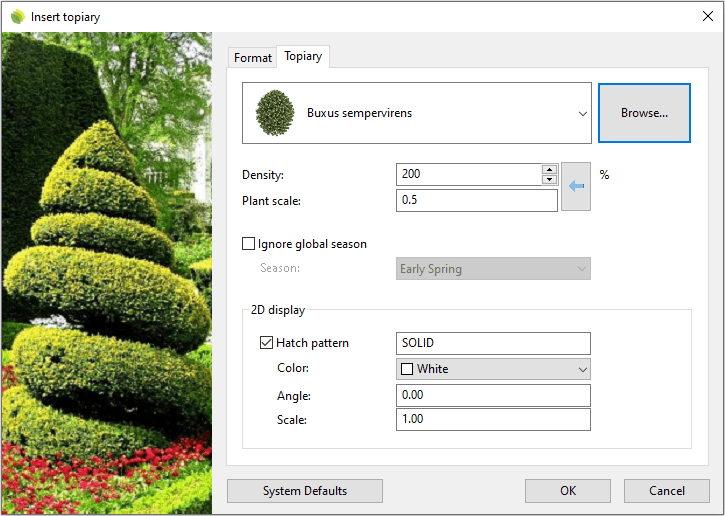
Insert dialog box for the Topiary object
Control Points 
Topiary objects have a single control point located at the bottom-center position of the object bounding box.
Insertion Options and Parameters
The Topiary insert options and parameters are divided in different tabs, and are available from different dialogs:
- Plant insert dialog box (only available when inserting new plants).
- Plant properties section, in the Lands Design Edit panel.
- Object Properties dialog.
- Properties Explorer dialog.
General
General attributes for the Topiary object: Name, Color, Layer, and Transparency (only visible in Conceptual display mode).
Topiary
- Species: name of the selected Topiary or plant species. The combo displays a list of the different vegetation species that have been already inserted in the current model. You can select a plant species from that list, or select a new one from the Plant Database, after clicking on the Browse... button.
- Density: indicates the amount of vegetation specimens in units/m2 on the topiary object.
- Ignore global season: when checked, the species will be rendered according to their representation for the selected season.
- 2D display: hatch pattern attributes for the Topiary representation in 2D.
Format
- Caliber: dimensions of the plant species bark. There are some range of values available that go from 10 to 130 mm, but you can type any other value.
- Presentation mode: there are three types of presentation modes available, but you can type new ones.
- Naked root
- Root ball
- Container
- Quantity: number of plants that will be counted for this topiary in plant lists.
Edit options
These are the edit options for the Topiary object, available in the Edit area of the Edit panel:
 Update
Update- Copy properties from another object
- Extract curves
- Adjust
- Don't adjust to terrain
- Plant
 Edit species
Edit species Label. (This command only appears when the Topiary has no tag assigned.)
Label. (This command only appears when the Topiary has no tag assigned.) Identify label. (This command only appears when there is a plant label referencing this Topiary in the model)
Identify label. (This command only appears when there is a plant label referencing this Topiary in the model) Insert photo
Insert photo
Topiary graphical display
Lands Design offers different simultaneous 2D and 3D displays of Topiary objects on the drawing, with the purpose of handling plants from three different conceptual levels. The Topiary representation display can be changed in the Document properties.
Topiary 2D display
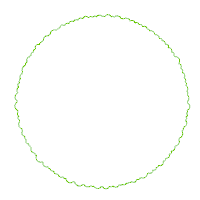
|
| Crown and setting out symbol representations |
Topiary 3D display
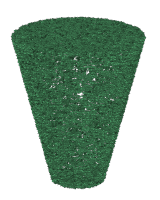
|
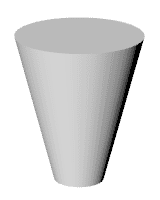
|
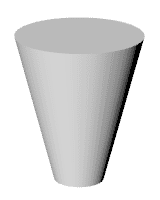
|
| Realistic | Detailed | Conceptual |
 left click
left click