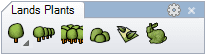Shrub
The shrub is a woody vegetal element measuring less than 5m high, without a weighty trunk, which branches from the base. Shrubs less than 1m high are known as hedges or subshrubs.
Insert a shrub
After running the laShrub command, the Shrub insert dialog box will appear. This dialog shows the basic shrub options in different tabs:
- Shrub: parameters of the shrub.
- Plant: parameters of the plant species in the shrub.
- Format: format of the plant species in the shrub.
- Render: parameters that will define how plant species in shrubs will look like in render views.
Steps:
- Select a plant species from the list, under the Plant tab. Click on the Browse... button to select a new one from the Plant Database. Select the rest of the plant parameters.
- Select the Shrub parameters from the shrub tab. Click OK to close the dialog.
- Pick an existing curve in the model to define the shrub path, or draw it through any of these options in the command line:
- Polyline: the shrub will be created as if you were drawing a polyline.
- Spline: the shrub will be created as if you were drawing a spline.
- Circle: the shrub will be created as if you were drawing a circle. The first click determines the center of the circle, and the second click determines the radius.
- Arc: the shrub will be created as if you were drawing an arc. The first click determines the insert point. The second click determines a middle point in the arc. The third and last click determines where the arc ends.
- Rectangle: the shrub will be created as if you were drawing a rectangle. The first click determines one corner of the rectangle and the second click determines the opposite corner.
- Press ENTER, ESC or right-click to end the command.
The Shrub parameters can be edited while they are being inserted and after finishing the command, from the Lands Design Edit panel, in the Properties section, under the Shrub tab.
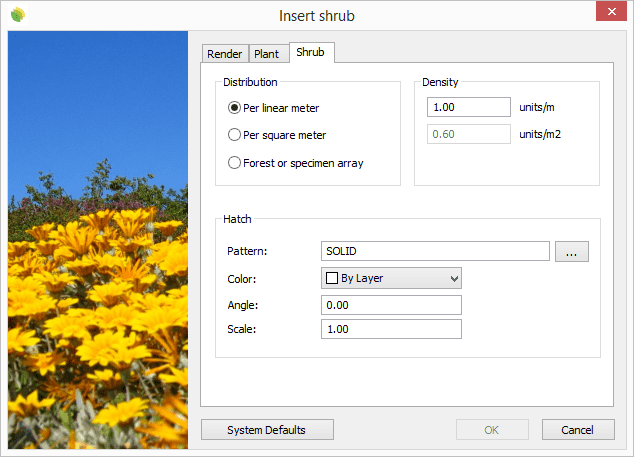
Insert dialog box for the Shrub object
Control points 
Shrubs have the same control points as the curves used to generate them, regardless of the number of plant items or their position.
In addition, they have a Move control arrow, to move the whole Shrub object.
Shrub control points are automatically enabled when selecting shrubs one by one. To turn one ore more Shrub object control points on, just select the shrubs and run the PointsOn command (or press F10). To turn the points off, press the Esc button or run the PointsOff command.
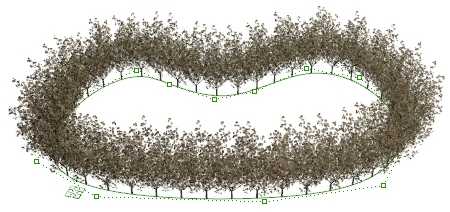
Control points on shrubs
Insert options and parameters
The Shrub insert options and parameters are divided in different tabs, and are available from different dialogs:
- Shrub insert dialog box (only available when inserting a new shrub).
- Shrub properties section, in the Lands Design Edit panel.
- Object Properties dialog.
- Properties Explorer dialog.
The General, Format, Render and Plant tabs are common to the Plant object.
Shrub
Distribution: there are three options to distribute shrubs along a curve:
- Per linear meter: distributes the plant species along the path curve according to a density value (units/m).
- Per square meter: distributes randomly a certain number of plant items inside the curve according to a density value (units/m2). If the original curve was an open curve, a segment is added to enclose it.
- Forest or specimen array: there are two options to arrange plants in forests:
- Number of units: distributes randomly a total number of plant items inside the curve, as if it was a forest. When choosing this option, a new tab "Forest" appears, with the forest parameters. You can specify the Minimum distance among plant items. Unlike the forest object, it is not possible to change the random distribution.
- Array: arranges the plant species spaced in columns and rows.
- Spacing: square, rectangular, triangular equilateral, and isosceles.
- Rotation: the whole Shrub object rotates from its central point.
- Scatter: displaces the plant species from the array grid points.
Hatch: hatch pattern parameters for the shrub 2D display.
NoteThe total number of plant units displayed in shrubs when they are distributed as forests will depend on the minimum distance among them.
Edit options
These are the edit options for the shrub object, available in the Edit area of the Edit panel:
 Update
Update- Copy properties from another object
- Copy to another curve
- Invert curve
- Extract curve
- Adjust
- Don't adjust to terrain
- Shrub
 Edit species.
Edit species. Tag (this command only appears when the shrub has no tag assigned)
Tag (this command only appears when the shrub has no tag assigned) Identify label (this command only appears when there is a plant label referencing the plant species in the shrub object)
Identify label (this command only appears when there is a plant label referencing the plant species in the shrub object) Insert photo
Insert photo
Shrubs graphical display
Shrubs have the same 3D graphical display as plants species. But their 2D display depends on the shrub distribution.
The plant species graphical display in Shrubs can be changed in the Document properties.
Shrub 2D display when it is distributed by linear meter:
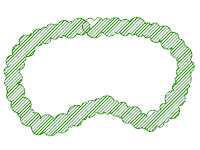
|
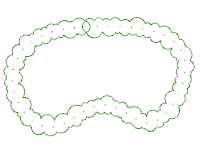
|
| Crown drawing | Setting out symbol |
Shrub 2D display when it is distributed by square meter or as a forest or specimen array:
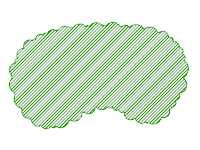
|
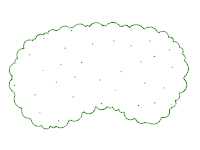
|
| Crown drawing | Setting out symbol |
Shrub 3D display when it is distributed by linear meter:

|

|

|
| Realistic | Detailed | Conceptual |
Shrub 3D display when it is distributed by square meter:

|
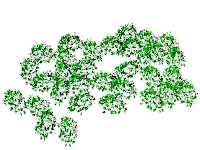
|
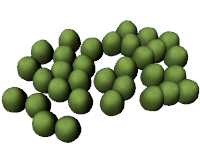
|
| Realistic | Detailed | Conceptual |
Shrub 3D display with a forest distribution

|
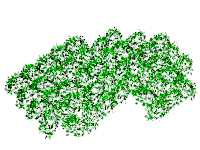
|

|
| Realistic | Detailed | Conceptual |
 left click
left click