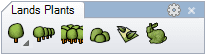Plant Row
Plant rows arrange Lands Design plant elements along a path curve.
Insert a plant row
After running the laPlantRow command, the Plant Row insert dialog box will appear. This dialog shows the basic options of the plant row object in different tabs:
- Row: parameters of the plant row.
- Plant: parameters of the plant species items in the plant row.
- Format: format of the plant species in the row.
- Render: parameters that will define how plant species in plant rows will look like in render views.
Steps:
- Select a plant species from the list, under the Plant tab. Click on the Browse... button to select a new one from the Plant Database. Select the rest of the plant parameters.
- Select the Row parameters under the Row tab. Click OK to close the dialog.
- Pick an existing curve in the model to define the plant row path, or draw it through any of these options in the command line:
- Polyline: the row will be created as if you were drawing a polyline.
- Spline: the row will be created as if you were drawing a spline.
- Circle: the row will be created as if you were drawing a circle. The first click determines the center of the circle, and the second click determines the Radius.
- Arc: the row will be created as if you were drawing an arc. The first click determines the insert point. Second click determines a middle point in the arc. The third and last click determines where the arc ends.
- Rectangle: the row will be created as if you were drawing a rectangle. The first click determines one corner of the rectangle and the second click determines the opposite corner.
- Press ENTER, ESC or right-click to end the command.
The row parameters can be edited while they are being inserted and after finishing the command, from the Lands Design Edit panel, in the Properties section, under the Row tab.
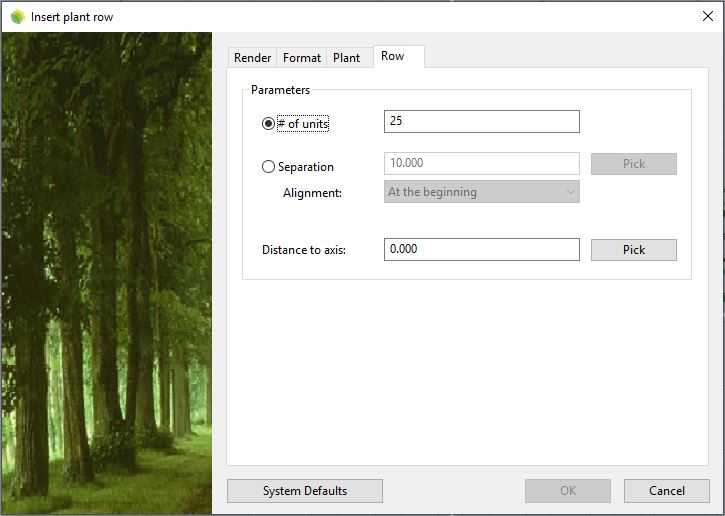
Insert dialog box for the plant row object
Control Points 
Plant rows have the same control points as the curves used to generate them, regardless of the number of plant items or their position.
In addition, they have a Move control arrow, to move the whole object.
Plant row control points are automatically enabled when selecting plant rows one by one. To turn one ore more plant row object control points on, just select the plant rows and run the PointsOn command (or press F10). To turn the points off, press ESC or run the PointsOff command.
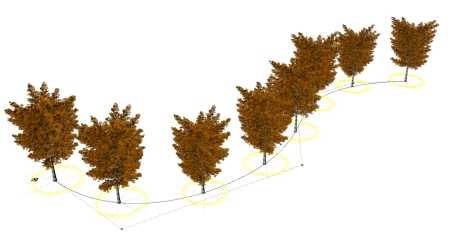
Control points on plant rows
Insert options and parameters
The plant row insert options and parameters are divided in different tabs, and are available from different dialogs:
- Plant row insert dialog box (only available when inserting new plant rows).
- Plant row properties section, in the Lands Design Edit panel.
- Object Properties dialog.
- Properties Explorer dialog.
The General, Format, Render and Plant tabs are common to the Plant object.
Row
There are two options to place plants in rows:
- Number of units: sets the total number of plant items along the row path curve.
- Separation: places the plant items at a certain distance among them, according to an alignment on the row path curve (at the beginning, centered or at the end).
Plant rows can combine different plant species:
- # of elements: type the number of different plant species. The list of different species will appear in the Object Selection List in the Lands Edit panel, from where they can be selected to edit their parameters.
- Distribution: options to distribute the plant species when there are more than one type.
Inserted units: displays the exact number of element units in the plant row.
Edit options
These are the edit options for the plant row object, available in the Edit area of the Edit panel:
 Update
Update Ungroup
Ungroup- Copy properties from another object
- Copy to another curve
- Randomize
- Invert curve
- Extract curves
- Adjust
- Don't adjust to terrain
- Plant
 Edit species
Edit species Tag (this command only appears when plants in the row have no tag assigned)
Tag (this command only appears when plants in the row have no tag assigned) Tag linking.
Tag linking. Identify label (this command only appears when there is a plant label referencing the plant species in the plant row object)
Identify label (this command only appears when there is a plant label referencing the plant species in the plant row object) Insert photo
Insert photo
Plant row graphical display
Plant species in rows have the same graphical display as the plants species inserted individually. The plant species graphical display in rows can be changed in the Document properties.
 left click
left click