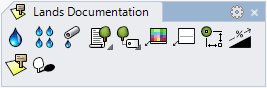Sprinkler Array
The sprinkler array inserts an array of sprinklers that covers a specific area. The area is defined with any type of closed curve: polyline, spline, circle, etc.
- Insert a sprinkler array
- Control points
- Insert options and parameters
- Edit options
- Graphical display
Insert a sprinkler array
After running the laSprinklerArray command, the Sprinkler Array insert dialog box will appear. This dialog shows the basic options in two different tabs.
Steps:
- Select the Sprinkler parameters from the Sprinkler tab, and the Array parameters from the Array tab. Click OK to close the dialog.
- Pick an existing curve in the model to define the sprinkler array boundary, or select a different option in the command line.
- Polyline: the boundary will be created as if you were drawing a polyline.
- Spline: the boundary will be created as if you were drawing a spline.
- Circle: the boundary will be created as if you were drawing a circle. The first click determines the center of the circle, and the second click determines the radius.
- Arc: the boundary will be created as if you were drawing an arc. The first click determines the insert point. The second click determines a middle point in the arc. The third and last click determines where the arc ends.
- Rectangle: the boundary will be created as if you were drawing a rectangle. The first click determines one corner of the rectangle and the second click determines the opposite corner.
- Press ENTER, ESC or right-click to end the command.
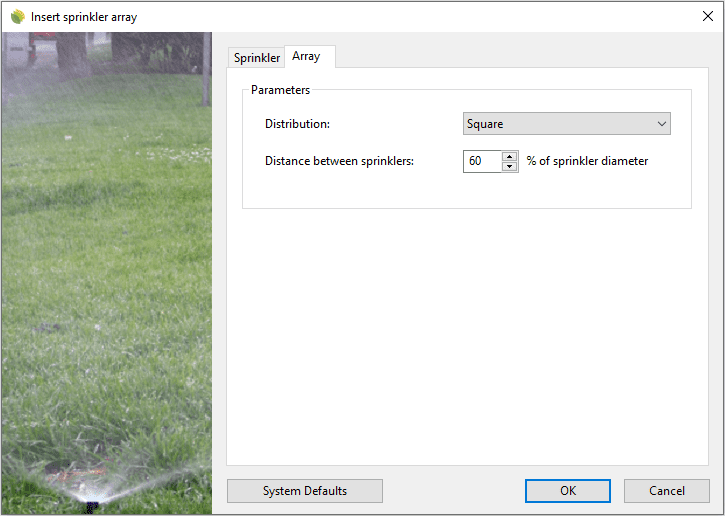
Insert dialog box for the Sprinkler Array object
NoteThe sprinkler array is built as a grouped object. However, you can ungroup it with the Ungroup command. In this case, you will get individual sprinkler entities and the "Array" capabilities will be lost.
Control points 
The Sprinkler Array object has the same control points as the curve used to generate it.
In addition, it has a Move control arrow to move the whole object.
To turn the sprinkler array control points on, run the PointsOn command (or press F10) and select the Sprinkler Array object. To turn its points off, press the ESC button or run the PointsOff command.
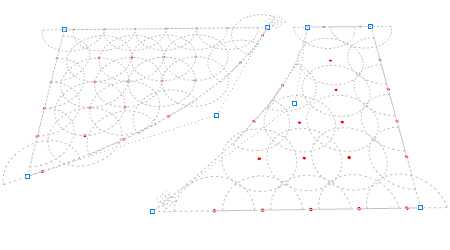
Control points on a Sprinkler Array
Insert options and parameters
The Sprinkler Array object insert options and parameters are divided in different tabs, and are available from different dialogs:
- Sprinkler Array insert dialog box (only available when inserting new Sprinkler Array).
- Sprinkler Array properties section, in the Lands Design Edit panel.
- Object Properties dialog.
- Properties Explorer dialog.
The General and Sprinkler tabs are common to the Sprinkler object.
Array
- Distribution: the sprinklers can be distributed in a square or a triangle distribution.
- Distance between sprinklers: distance calculated as a percentage value of the sprinkler diameter.
Edit options
These are the edit options for the sprinkler array object, available in the Edit area of the Edit panel:
 Update
Update- Copy properties from another object.
- Adjust
- Don't adjust to terrain
- Sprinkler array
- Add hole: command to subtract a boundary from the area of a sprinkler array
Sprinkler Array graphical display
The Sprinkler Array has the same graphical display as sprinklers inserted individually.
 left click
left click