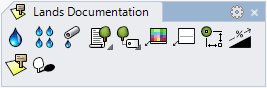Sprinkler
Sprinklers are essential elements in the watering installation in a landscape project.
Insert a sprinkler
After running the laSprinkler command, the Sprinkler insert dialog box will appear. This dialog shows the basic options in a single tab.
- Sprinkler: sprinkler parameters.
Steps:
- Select the Sprinkler parameters. Click OK to close the dialog.
- Select the sprinkler insert point with a left-click on the desired point.
- Specify the sprinkler orientation manually with the cursor. Click again to insert a new sprinkler or...
- Press ENTER, ESC or right-click to end the command.
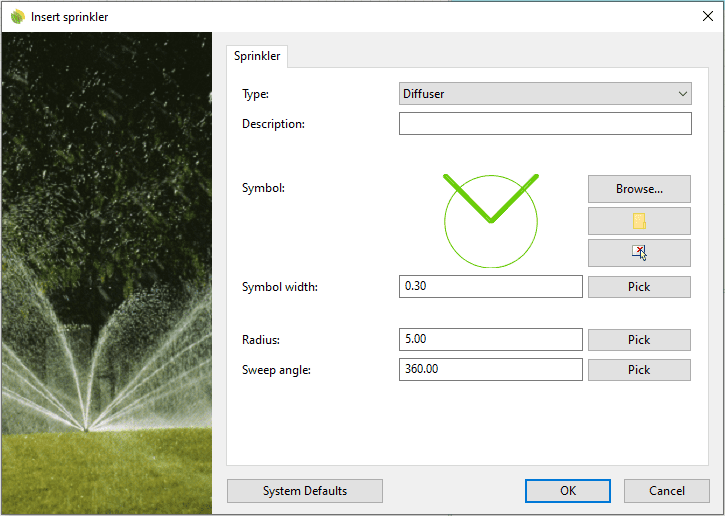
Insert dialog box for the Sprinkler object
Control points 
The Sprinkler object has a single control point at the center of the object.
To turn a Sprinkler object control point on, run the PointsOn command (or press F10) and select the Sprinkler object. To turn its point off, press the ESC button or run the PointsOff command.
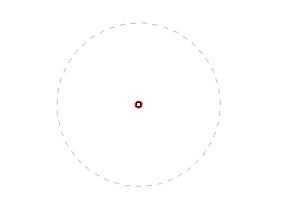
Control point on a Sprinkler
Insert options and parameters
The Sprinkler object insert options and parameters are divided in different tabs, and are available from different dialogs:
- Sprinkler insert dialog box (only available when inserting new Sprinkler).
- Sprinkler properties section, in the Lands Design Edit panel.
- Object Properties dialog.
- Properties Explorer dialog.
General
General attributes for the Sprinkler object: Name, Color, Layer, and Transparency (only visible in Conceptual display mode).
Sprinkler
- Type: there are four types of sprinklers:
 Sprinklers: the sprinklers have a range of over 6 m., meaning that they spurt water 6 meters in front of them, depending on the pressure level or the type of nozzle used.
Sprinklers: the sprinklers have a range of over 6 m., meaning that they spurt water 6 meters in front of them, depending on the pressure level or the type of nozzle used. Diffusers: these are similar to sprinklers but smaller. They spurt between 2 and 5 meters, depending on the pressure and the nozzle used. They are used to water narrower zones.
Diffusers: these are similar to sprinklers but smaller. They spurt between 2 and 5 meters, depending on the pressure and the nozzle used. They are used to water narrower zones. Water turbines: appropriated for medium sized areas which are long and narrow.
Water turbines: appropriated for medium sized areas which are long and narrow. Watering nozzles: water point screwed into the ground or in a manhole
Watering nozzles: water point screwed into the ground or in a manhole
- Description: field aimed to add notes about the sprinklers.
- Symbol: 2D drawing used to represent the sprinkler units inside the array area. Click on the Browse... button to load a 2D block from the Lands Design library, or from any other directory.
- Symbol width: size of the sprinkler symbol.
- Radius: radius size of the circle around the sprinkler insert point.
- Sweep angle: this value can go from 0 to 360º. The circle around the sprinkler insert point will be drawn partially or totally according to the given angle.
Edit options
These are the edit options for the sprinkler object, available in the Edit area of the Edit panel:
 Update
Update- Copy properties from another object
- Adjust
- Don't adjust to terrain
- Sprinkler
- Reorient: change the sprinkler direction.
Sprinkler graphical display
Sprinklers are represented as 2D block references and a circle around it. There are some blocks available in the Lands Design library: C:\ProgramData\AsuniCAD\Lands\Rhinoceros (64-bit)\Blocks\Sprinklers\.
To create a custom display for the sprinkler graphical display, create the custom drawing in an empty document, placing its center point on the document origin coordinates. Save the file in the desired location.
 left click
left click