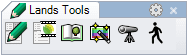Edit Panel
The Lands Design Edit Panel is a dockable panel that offers all edit options in real time for all objects in the model.
The Edit Panel is divided in four sections or areas:
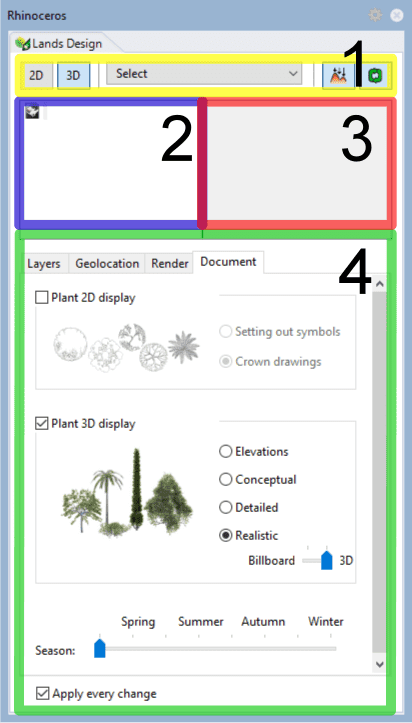
Lands Design Edit Panel (when no objects are selected)
1. Toolbar line
The toolbar line of the Edit Panel has the following options.
 2D and 3D display buttons: they are used to switch between the 2D and the 3D representation of all Lands Design objects in the model. This operation applies to all viewports.
2D and 3D display buttons: they are used to switch between the 2D and the 3D representation of all Lands Design objects in the model. This operation applies to all viewports. Select button: it displays a list of all different Lands Design element types, from which you can do a selection of elements of the same type.
Select button: it displays a list of all different Lands Design element types, from which you can do a selection of elements of the same type. Adjust to Terrain: it enables the automatic placement of objects on a Terrain surface when they are being inserted.
Adjust to Terrain: it enables the automatic placement of objects on a Terrain surface when they are being inserted. Update: it updates automatically any modification applied on a Lands Design object.
Update: it updates automatically any modification applied on a Lands Design object.
2. Selection list
This area shows the objects being selected in the model.
When no objects are selected, the list displays the different vegetation species and urban furniture blocks existing in the model and the number of items of each one.
When the same species is used on different vegetation types (regular plants, topiary objects, vertical plants, or groundcovers), each type will be displayed as sub-elements of the species.
By selecting one plant species from this list you will select at once all plants that belong to the same species in the model.
By double-clicking on the icon next to the species, you will be able to show or hide all plants of the same species.
 The plant species are visible.
The plant species are visible. The plant species are hidden.
The plant species are hidden.
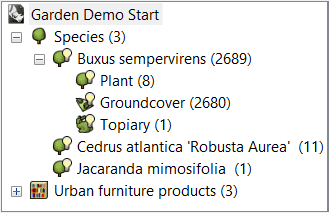
Selection list area in the Edit Panel
3. Edit area
This area shows the Edit commands available for the current selection. (These commands can be also found in the Context menu for the current selection.)
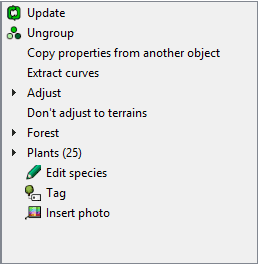
Edit area in the Edit Panel (for a Forest)
4. Properties area
This area is organized in tabs that show the different properties and options of each object type. (These properties are also available in the Object Properties dialog).
When no object is selected, this area shows the Document Properties.
When the Apply every change button is enabled, it updates automatically any change applied on the edited object.
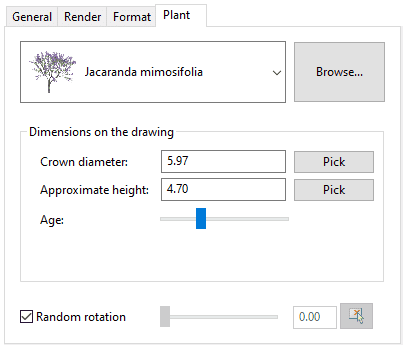
Properties area in the Edit Panel (for a selection of plants)
 left click
left click