Listing Commands
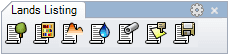
The Listing commands insert a 2D table displaying the information of Lands Design elements that have been inserted in the model.
The lists can be exported to Microsoft Excel or HTML format with the laExportList command.
Insert a list
Steps:
- Run any of the listing commands.
- Specify an insert point in the model to insert the List.
The list will show the information of all existing elements of the same type that are in the model, according to the list settings, and will update automatically when new elements are added or existing elements are removed.
Insert options and parameters
The Listing parameters are divided in different tabs, and are available from different dialogs:
- List properties section, in the Lands Design Edit panel.
- Object Properties dialog.
- Properties Explorer dialog.
General
General attributes for the List object: Name, Color, Layer and Transparency (for Conceptual display mode only).
Table
This tab defines the text format and attributes for the List Title, Header and Data. You can also define the List cell margins and border properties.
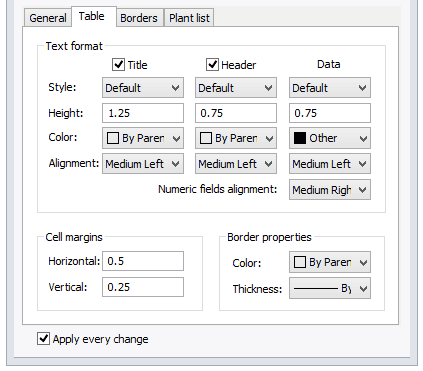
Table tab
Border
This tab defines the table borders.
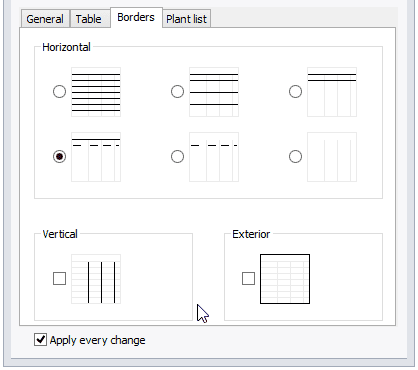
Border tab
Element list
This tab lets you edit which fields are shown in the list and how they are displayed in the header. Lands Design assigns a default name to all fields. These fields are different for each Lands element.
- Fields to show: these are the parameters available for the object to list. Click on the checkbox to show or hide them. New fields can be added by creating custom parameters and assigning data to Lands objects.
- Field name: click on this field to change the header name.
- Sort by: click on the desired parameter under Sort by to set it as the main parameter by which the table will order the values. Click again to switch from Ascending to Descending and vice versa.
Arrow buttons: they let you change the order in which each field is displayed in the table.
Icon scale: it displays the 2D representation of the object. You can edit the scale value to control the icon size.
List objects: you can decide whether elements In layers off or Hidden are computed in the list or not.
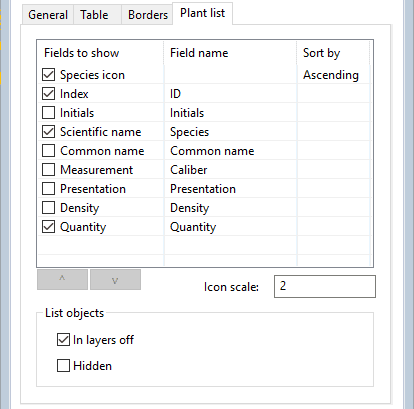
Element list tab for a Plant list
Edit options
These are the edit options for the list object, available in the Edit area of the Edit panel:
 Update
Update- Listing
- Export
- View tabs: (only for plant lists). It opens the Plant database with the list of plants included in the list.
List graphical display
A list is a 2D object and it is displayed always in 2D, regardless of the 2D or 3D display mode setting, in the Lands Edit panel.
Below are all commands available to create lists.
All Lands Design commands are prefixed with la to help you find them easily.