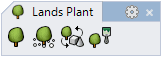Plant Paint
The plant paint command allows you to insert multiple plants arranged in a triangular (equilateral) array along the path where you hover the mouse pointer.
Insert a plant in the Paint mode
After running the laPlantsPaint command, the Plant insert dialog box will appear. This dialog shows the plant insert options and parameters.
Steps:
- Select a plant species from the list, under the Plant tab. Click on the Browse... button to select a new one from the Plant Database.
- Select the rest of insert parameters (Caliber, Presentation mode and Dimensions on the drawing) and click OK to close the dialog.
- Left-click in the model to insert the first plant. The next plants will be inserted along the path where you hover the mouse pointer creating a triangular (equilateral) array, according to the plant size.
- Left-click again to stop inserting plants and choose another location to start inserting plants in the paint mode.
- Press ENTER, ESC or right-click to end the command.
Erase plants in paint mode
- While running the laPlantsPaint command, select the Erase option in the Command line.
- Left-click to start erasing plants. The plants located along the path where you hover the mouse pointer will be deleted.
- Left-click again to stop erasing plants and choose another location to continue erasing plants in the paint mode.
- Press ENTER, ESC or right-click to end the command.
NoteSelect Erase or Paint options in the command line to switch from the Paint to Erase mode alternatively while running the laPlantsPaint command.
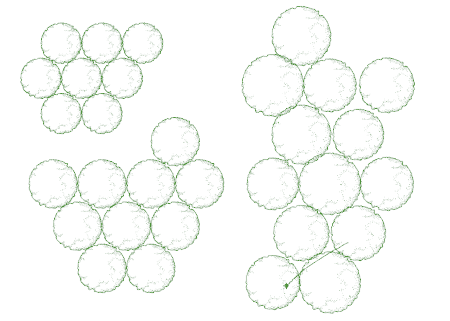
Plants in 2D while running the plant paint command
 left click
left click