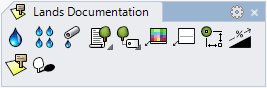Pipe
Pipes are essential elements in the watering installation in a landscape project.
Insert a pipe
After running the laPipe command, the Pipe insert dialog box will appear. This dialog shows the basic options in a single tab.
- Pipe: pipe parameters.
Steps:
- Select the Pipe parameters. Click OK to close the dialog.
- Select one of the two options in the command line:
- New: create a new pipe choosing one of these options in the command line:
- Pick a sprinkler: the pipe will be constructed passing through a sprinkler insert point and will be linked to its position. If the sprinkler is moved, the pipe path will update.
- Point: the pipe will be constructed defining points in the model, as if you were drawing a polyline.
- Undo: the last sprinkler or point designed is unselected for the pipe path.
- Existing: you will be prompted to select an existing polyline in the model, that will be converted into a pipe.
- New: create a new pipe choosing one of these options in the command line:
- Press ENTER, ESC or right-click to end the command.
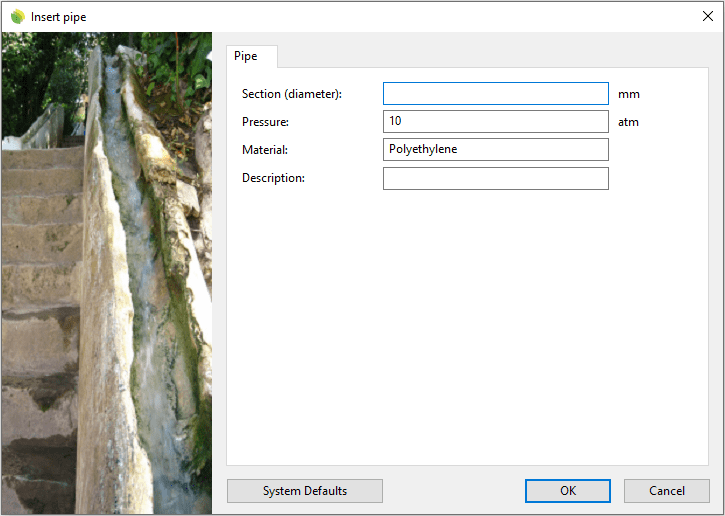
Insert dialog box for the Pipe object
Control points 
The Pipe object has as many control points as the curves used to generate it.
To turn a Pipe object control point on run the PointsOn command (or press F10) and select the Pipe object. To turn its points off, press Esc or run the PointsOff command.
Insert options and parameters
The Pipe object insert options and parameters are divided in different tabs, and are available from different dialogs:
- Pipe insert dialog box (only available when inserting a new Pipe).
- Pipe properties section, in the Lands Design Edit panel.
- Object Properties dialog.
- Properties Explorer dialog.
General
General attributes for the Pipe object: Name, Color, Layer, and Transparency (only visible in Conceptual display mode).
Pipe
- Section (diameter): pipe diameter dimension.
- Pressure: water pressure inside pipes measured in atm.
- Material: field to specify the pipe material.
- Description: field aimed to add notes about pipes.
Edit options
These are the edit options for the pipe object, available in the Edit area of the Edit panel:
 Update
Update- Copy properties from another object.
- Adjust
- Don't adjust to terrain
Pipe graphical display
Pipes are represented as 2D lines both in the 3D and the 2D representation modes.
 left click
left click