Interoperability of Lands Design with Rhino Commands and Interface
Rhino Commands
Since Lands Design objects are actually Rhino blocks, all Rhino commands running with blocks will also work by default with Lands Design objects. Other commands have been adapted; an example is seen with the commands that duplicate objects (such as Copy, Array and Mirror), as well as some Windows edition commands (such as Cut, Copy and Paste: CTRL+X, CTRL+C, CTRL+V, respectively).
When running Rhino commands that are not supported by Lands Design, Lands Design objects cannot be selected.
The Explode command removes the properties from Lands Design objects, turning them into block instances, meshes or polysurfaces. In this case, you can edit them like any Rhino polysurface.
Rhino Commands Behavior
- Repeat last command and recently used commands:
- To repeat the last command, press ENTER, the SPACEBAR or right-click when there is no active command.
- To repeat a recently used command, right-click on the command line.
- Selecting objects:
As in Rhino commands, most Lands Design operations prompt you to select one or more objects.- To select a single object, click on the object.
- To select multiple objects, press the SHIFT key while you click on the desired objects or use the window selection.
- Modeling aids and object snaps:
With Lands Design objects, modeling aids (grid snap, orthogonal mode and planar mode) and object snaps (end, near, point, middle, center, intersection, perpendicular, vertex, etc.) can be used by simply following the same steps required for Rhino objects. Since most of the Lands Design objects are actually meshes, you may need to use the Vertex snap point.
Control Points
 Control Points Off: Right click
Control Points Off: Right clickAll Lands Design objects can be edited by turning their control points on. The control points are automatically enabled when selecting objects one by one. To turn one ore more Lands object control points on just select the object and run the PointsOn command (or press F10). To turn an object's points off, press the ESC button or run the PointsOff command.
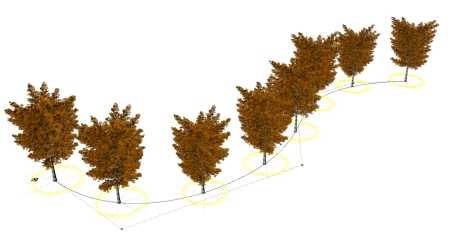
Plant row with control points on