Superhatch
The Superhatch command creates a textured surface entity based on a bitmap repetition.
- Insert a superhatch
- Superhatch control points
- Insert options and parameters
- Edit options
- Graphical display
Insert a superhatch
Steps:
- Run the laSuperhatch command. Select one of the two options in the command line to insert the Superhatch object:
- Pick inner point: click inside a closed boundary of 2D curves.
- Boundary curve: select a closed and planar curve.
- After the first step, the Superhatch insert dialog box will appear. This dialog shows the basic options of the Superhatch object in a single tab:
- Superhatch: superhatch parameters.
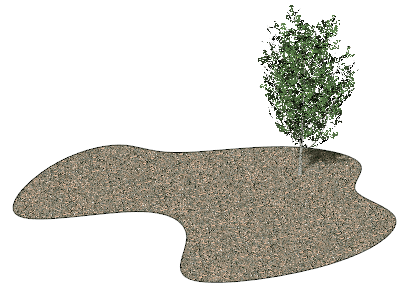
Superhatch
Control points 
The Superhatch object has the same control points as the curves used to generate it or the boundary curve generated from the boundary limits of the point selected when inserting it.
In addition, it has a control arrow to move the whole surface.
To turn a Superhatch object control point on, run the PointsOn command (or press F10) and select the Superhatch object. To turn its points off, press the ESC button or run the PointsOff command.
Insert options and parameters
The Superhatch object insert options and parameters are divided in different tabs, and are available from different dialogs:
- Superhatch insert dialog box (only available when inserting a new superhatch).
- Superhatch properties section, in the Lands Design Edit panel.
- Superhatch object Properties dialog.
General
General attributes for the Superhatch object: Name, Color, Layer, and Transparency (only visible in Conceptual display mode).
Superhatch
Click on the Browse button to select (or change) an image from the Lands textures library or from your PC. Edit the values to scale and rotate it.
Edit options
These are the edit options for the superhatch object, available in the Edit area of the Edit panel:
- Tag as terrain
- Tag as plant
- Adjust
- Don't adjust to terrain
- Edit image with: option to edit that texture with an image editor application installed in your PC
Superhatch graphical display
The Superhatch object is represented as a textured surface that is visible in any display mode.