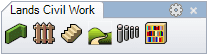Library
The laLibrary command opens the Block explorer dialog box that can be used to explore the block library included in Lands and insert one of the blocks in the model.
- Block library explorer dialog
- Insert a block object
- Insert options and parameters
- Edit options
- Graphical display
Block Explorer dialog
The Lands Block Explorer lets you find blocks stored in any file of your computer. The folder list displays groups of directories that reference existing folders in your computer.
- Urban furniture blocks: list of generic blocks in 2D and 3D for Games, urbanism objects, stones, fountains, people and more, and a list of commercial products organized by categories, from where you can find information about different product manufacturers.
- Lands Design library: the blocks used to create plant objects (crown drawings, detailed and conceptual shapes), sprinklers, fences, 2D symbols, etc.
The right side of the dialog shows the list of blocks in each folder (that can be switched to 3D or 2D view) and a preview of the object selected. Click on the folder icon  to select a different folder to browse from your PC or use the Search field to find one specific block by name.
to select a different folder to browse from your PC or use the Search field to find one specific block by name.
Check the option Insert as a urban furniture if you want the inserted block to be listed in Library blocks lists and have a 2D and 3D representation. Otherwise, the object will be inserted as a regular block.
Add a new directory
Click on the Data Source button  , next to the folder list to open the Data Sources tab, in the Lands Design Options dialog.
, next to the folder list to open the Data Sources tab, in the Lands Design Options dialog.
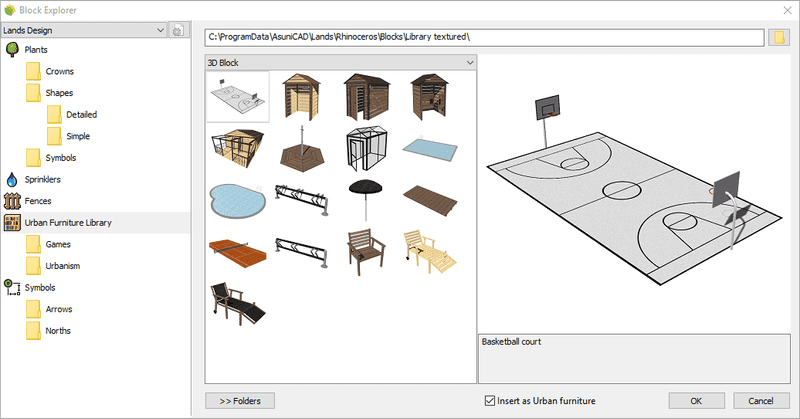
Block Explorer dialog
Insert a block
Steps:
- Select the block object from the Block Explorer. Click the OK button or hit ENTER to close the dialog and insert the block.
- Select the block insertion point with a left-click on the desired point.
- Specify the block orientation manually with the cursor. Click again when the object is on the desired point.
Insert Options and Parameters
The urban furniture object (or block) insert options and parameters are divided in different tabs, and are available from different dialogs:
- Urban furniture properties section, in the Lands Design Edit Panel.
- Object Properties dialog.
- Properties Explorer dialog.
General
General attributes for the urban furniture object: Name, Color, Layer, and Transparency (only visible in Conceptual display mode).
Urban furniture
- Block: name of the selected block. The combo displays a list of the different blocks that have been already inserted in the current model. You can select a block from that list, or a new one from the Block explorer, after clicking the Library... button.
- Rotation: angle of rotation of the block from its own insert point and the X axis of the World Top construction plane.
Edit options
These are the edit options for a block object, available in the Edit area of the Edit panel:
- Tag as a plant
 Convert to 2D. Displays the object in 2D display.
Convert to 2D. Displays the object in 2D display. Convert to 3D. Displays the object in 3D display.
Convert to 3D. Displays the object in 3D display.- Adjust
- Don't adjust to terrain
Block graphical display
Most of the Lands Design blocks offer different simultaneous 2D and 3D displays.
You can switch from the 2D and 3D block representation from the 2D and 3D display buttons in the Lands Design Edit panel or using the laConvertTo commands.
 left click
left click