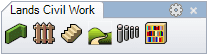Stair
The Stair object defines the vertical circulation in a project.
Insert a stair
After running the laStair command, the Stair insert dialog box will appear. This dialog shows the basic options of the Stair object in two tabs.
Steps:
- Select the Stair parameters. Click OK to close the dialog.
- Pick an existing curve in the model to define the stair path, or select a different option in the command line.
- Polyline: the stair will be created as if you were drawing a polyline.
- Spline: the stair will be created as if you were drawing a spline.
- Circle: the stair will be created as if you were drawing a circle. The first click determines the center of the circle, and the second click determines the radius.
- Arc: the stair will be created as if you were drawing an arc. The first click determines the insert point. The second click determines a middle point in the arc. The third and last click determines where the arc ends.
- Rectangle: the stair will be created as if you were drawing a rectangle. The first click determines one corner of the rectangle and the second click determines the opposite corner.
- Press ENTER, ESC or right-click to end the command.
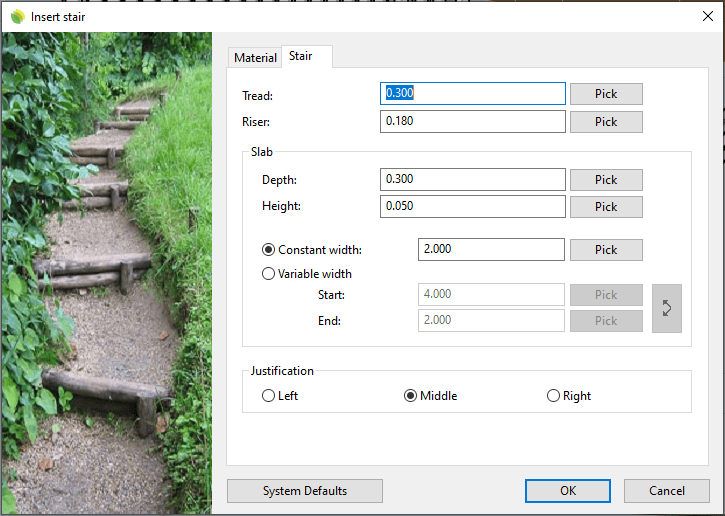
Insert dialog box for the Stair object
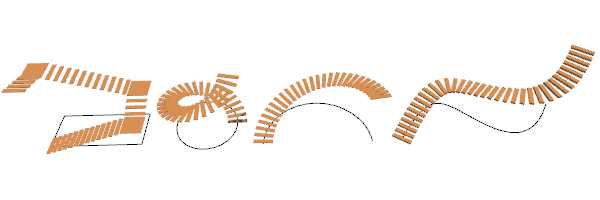
Stair examples created from different types of curves
Control points 
The Stair object has the same control points as the curves used to generate it.
In addition, it has a Move control arrow, to move the whole object.
Stair control points are automatically enabled when selecting stairs one by one. To turn one or more Stair object control points on, just select the stairs and run the PointsOn command (or press F10). To turn the points off, press the Esc button or run the PointsOff command.

Control points on Stair objects
Insert options and parameters
The Stair object insert options and parameters are divided in different tabs, and are available from different dialogs:
- Stair insert dialog box (only available when inserting new stairs).
- Stair properties section, in the Lands Design Edit panel.
- Object Properties dialog.
- Properties Explorer dialog.
General
General attributes for the Stair object: Name, Color, Layer, and Transparency (only visible in Conceptual display mode).
Stair
- Tread: determines the longitudinal distance between two consecutive slabs.
- Riser: determines the vertical distance between two consecutive slabs.
- Slab: The slabs are the steps of the stair. You can set the following slab dimensions:
- Length: stair slab length.
- Height: stair slab height.
- Width: the width applies to the whole stair object. You can define a constant width or a variable width, from the start to the end of the stair object.
- Justification: there are three options to align the stair (Left, Middle or Right), depending on its position based on the direction of its path curve.
Material
This tab lets you change the textured image assigned to this element and define the image size, reflectivity and transparency.
Edit options
These are the edit options for the stair object, available in the Edit area of the Edit panel:
 Update
Update Convert to 2D. Displays the object in 2D display.
Convert to 2D. Displays the object in 2D display. Convert to 3D. Displays the object in 3D display.
Convert to 3D. Displays the object in 3D display.- Show 2D and 3D: Turns the object 2D and 3D display on simultaneously.
- Copy properties from another object
- Copy to another curve
- Invert curve
- Extract curve
- Adjust
- Don't adjust to terrain
Stair graphical display
The Stair object offers a simultaneous 2D and 3D display on the drawing.

|

|
| 2D | 3D |
 left click
left click